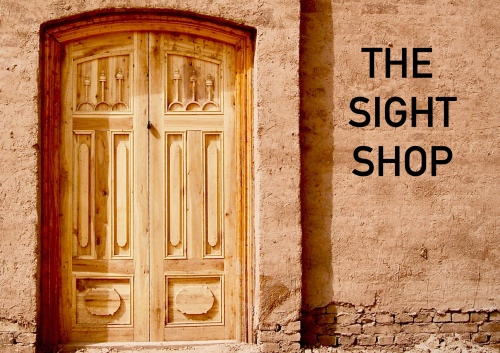ALAN TAYLOR weighs up some options for clipboard management apps…
The Windows and MacOS clipboards are great features. Once you copy an object, such as text or an image, that object is available to several different applications. At least until you copy a new object or restart your computer, then it’s gone – for good.
Which, as mentioned in my last Helpdesk article, can be annoying if you copy and paste all day items such as spreadsheet cells needed for reporting. Yet, as with most annoyances, someone has created a solution. In this case, the solution is a clipboard manager.

“Although Windows and MacOS have come a long way and add more features with each new release, there will always be a need for utilities that fill the gaps left by the operating systems.”
A HELPING HAND: Save time and frustration by using one of the many clipboard managers now available. PICTURE: Allen Pope/www.freeimages.com
Clipboard managers work by intercepting everything you copy and storing it. But why would you need that?
For me, this is a typical scenario – I often have a lot of documents, and web pages open so I can write documentation. I’ll copy something, switch to my new document and an email will come in, saying something like this: “Hi Alan, can you send me the link to that new software again, please? I deleted the last one, and I need it for a proposal ASAP.”
So, I’ll go and find the link, copy, and paste it into my email then send it. What just happened? The data I copied for my documentation is gone. I need to search my open documents to copy it again. A clipboard manager would save me time. I’d open the clipboard manager and paste my data straight from it.
There are many choices, paid and free. Here are some examples:
Ditto – Windows
Ditto is a free clipboard manager. Copy what you need and Ditto adds it to its database for use later. Restarting your computer won’t remove what you have copied. Ditto will store pictures, text, formatted text, plain text, and html from websites, and is customisable. Copied images display as thumbnails in the list which allows you choose the correct image the first time. Pasting from Ditto is easy. While you are in your document, press Ctrl + ` and Ditto will pop up on the screen. Double click what you want to paste in the list, and it will appear in your document. Ditto allows you to send copied objects over your network to other computers so that other people can paste what you have copied. If your list gets long and you know you copied something a few days ago, but can’t find it, then there’s a search function to help. During use, I found that, although it has a cheap look about it, it does its job well. And for the price – or lack of one, who can complain? See http://ditto-cp.sourceforge.net/.
ClipboardFusion – Windows, MacOS and Linux
ClipboardFusion is both paid and free. You can download a full-feature trial version that reverts to a limited free version after 30 days. If decide you like the extra features, then you can purchase it for $US9. A great feature of ClipboardFusion is the text scrubber. The text scrubber removes all the formatting applied to the text. For example, you may copy a heading and text, but the heading is in a large, bold type. When you paste it using Ctrl + V, the heading format will be pasted too. ClipboardFusion allows you to choose between scrubbing the formatting by pressing Ctrl + C twice or leaving it by pressing Ctrl + C once. The Pro version allows you to synchronise your clipboard history with a mobile device, including Android, Apple iOS, Blackberry and Windows phones. There are other features like macros, sharing your clipboard with other computers, and removing white space from the beginning or ending of text. While it has some useful features, there wasn’t much emphasis on the clipboard history. It keeps one, but it’s a pop-out and it doesn’t stay on screen for you to scroll or search it. In fact, I couldn’t find how to search the history at all. For a comparison of the free and paid versions, see https://www.clipboardfusion.com/Compare/.
Clipà.Vu – Windows
Clipà.Vu also has free and paid versions. What’s interesting is that they have two free versions. One version doesn’t receive any updates. It can save up to 1,000 clips in its history. The other free version receives updates but is limited to 10 clips in its history or 25 if you ‘Like’ their Facebook page. The paid version costs $7.77 (USD) and can save up to 10,000 clips in its history, which is searchable. A fully-featured trial version is available, but you need to install the free version and ‘activate’ the trial by clicking on the ‘Free’ banner across the bottom of the application. Clipà.Vu has a well-designed interface with an area that displays the current content of the clipboard. The rest of the application lists your clipboard history, allowing you to double-click an entry to move it back into the clipboard for pasting again. There’s a favorites tab for clips you continuously use and these, as well as your complete history, can be saved to a cloud service (such as Dropbox) for use on another computer or one of their mobile apps coming out in 2017. The team behind Clipà.Vu have tried to think of everything and have even included a timer that shows how much time you’ve saved by using the application. There wasn’t much to dislike about Clipà.Vu. The only thing I’d change is the obscure free/trial option. See http://clipa.vu/.
Unclutter – MacOS
Unclutter is more than just a clipboard history application. It also has a built-in text editor called Unclutter Notes and a temporary file storage area called Unclutter Files. Unclutter sits at the top of your screen ready for when you are. Simply move your mouse to the top of the screen, and Unclutter appears with the three mini applications. The clipboard manager is called Unclutter Clipboard and basically works the same as other clipboard managers. It captures objects copied to the clipboard and will also let you assign favourites for those items you often paste. It allows you to edit text that isn’t quite right and saves it for later use. Unclutter Notes lets you quickly jot down addresses or phone numbers without having to open another application. You can add new notes and quickly search them. Unclutter Files is a handy file storage area. In my experience, most people copy files from a loaned USB drive to their desktop. Soon, their desktop suffers from file clutter which increases start-up times. Unclutter Files allows you to drag a file straight into its folder at the top of the screen. You can see a demonstration at https://unclutterapp.com/panels/files/. You can download a trial from their website or via the Mac App Store. The price is $9.99. See https://unclutterapp.com/.
Although Windows and MacOS have come a long way and add more features with each new release, there will always be a need for utilities that fill the gaps left by the operating systems. Clipboard managers are just one type, and there are far more than I’ve listed here.
Do a search and download trial versions to see which one you like best. Just make sure you uninstall each one before installing the next or you’ll end up with a bunch of applications competing over the clipboard.