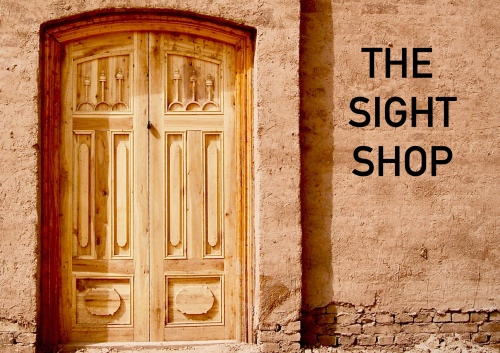ALAN TAYLOR looks at two key ways you can improve your computer’s performance (and avoiding the need to buy a new one)…

Are you tired of waiting for your computer to do what you’ve asked of it? Are you frequently making trips to the kitchen for coffee while your computer completes a simple task?
If so, then maybe it’s time for an upgrade.
 |
|
MORE MEMORY?: Alan Taylor says installing more RAM is one way to give your computer a new lease on life. PICTURE: Carl Silver/www.freeimages.com |
I’m not talking about getting rid of the old computer and buying a new one, I’m talking about upgrading two components that will have an immediate impact on your computer’s performance.
One of these is RAM. If your computer is more than five years old, chances are that it has two gigabytes of RAM or less. RAM is a live storage area that your computer uses to store your open files. It lives inside your computer as modules that plug into the computer’s system board. The files in RAM are almost instantly available to the operating system (Windows or Mac OS X) or the application you’re using.
The problem is, a computer often comes with the bare minimum of RAM. When you install programs they add parts of themselves to the startup process. Culprits include antivirus programs, Adobe Acrobat Reader, Java and other programs that require regular updates. They’re harmless enough, but they make that RAM unavailable for your spreadsheet or document.
When the operating system detects there isn’t enough RAM to store the files you are working on, it will switch to using a portion of your hard drive called a page file. The page file acts as virtual RAM. The operating system will write inactive programs to this page file and when the program needs to be active again, will write it back to real RAM. If there isn’t enough real RAM available, the files will will remain in the page file and it will act as RAM. This triggers excessive hard drive activity which causes your computer to slow down.
While adding RAM is a sure-fire way to speed up a computer, there are limitations. Windows XP 32-bit edition (the most common version of Windows XP) will only ever have slightly more than three gigabytes of RAM despite how much you add. Meanwhile, 64-bit versions of Windows (now available as Windows 8.1 and Windows 10) can have as much RAM as your computer was designed for (they usually come with a maximum of eight, 16 and 32 gigabytes) as will OS X on Apple computers.
Fortunately, there’s another option to squeeze a bit of speed from your old computer, and that’s to replace your hard drive with an SSD (solid state drive). SSDs are basically internal versions of USB flash drives but hold a lot more data. Sizes range from 64 gigabytes to around one terabyte.
Price-wise they are more expensive than traditional hard drives, but are far cheaper than buying a new computer and one of the best ways to boost performance.
A traditional hard drive’s platters rotate on a spindle and the head moves across the platter looking for a file. It will looks for and writes to files many times per session. Just think how inefficient that is. An SSD is not constrained by moving parts and its file access is almost instant.
Instant isn’t the case for installation, which can take a few hours. Not because of the physical installation, but because your operating system will need to be reloaded, along with your applications and your files. Your local computer store will be able to advise you on the best way forward and may even be able to take an image of your existing hard drive and apply it to your new SSD. This way can cut down the installation time by hours.
The downside of taking an image and applying it to the new drive can bring across any issues you had with your previous installation. Installing everything from scratch is time-consuming, but it’s the best option. Nothing beats a clean installation – the less clutter, the better your computer will run. You’ll find you can also leave out a bunch of programs you no longer use and free up valuable hard drive space.
These two upgrades are the most cost-effective ways to breathe new life into an older computer. You don’t need to do both at once, but you’ll see the biggest return if you do. Just keep in mind the maximum RAM limit of Windows XP. And if you still run XP, then think about upgrading that too. Microsoft has dropped support which means Windows updates are no longer available to protect your system from nasties.
FOR MORE OF SIGHT’S HELPDESK CLICK HERE…